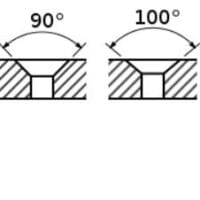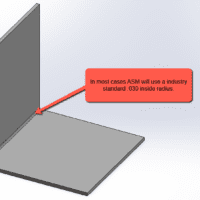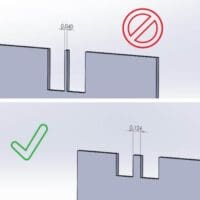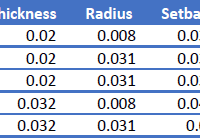SOLIDWORKS Sheet Metal Design Videos with Dave Pincince
Certified SOLIDWORKS Associate in Mechanical Design
Dave Pincince has been in the metal fabrication industry for over 25 years, starting at his Dad's shop in the deburring department when he was 19 years old. A 13-year SOLIDWORKS veteran, Dave has been using computer-aided design software to allow him to visually demonstrate to customers how sheet metal is designed and how it can be used effectively for ease of fabricating. As the Estimating Leader at Approved Sheet Metal, Dave enjoys working with customers on their projects and sharing his knowledge of sheet metal design concepts with engineers to help them reduce costs and create a smooth and frictionless fabrication process. His SOLIDWORKS sheet metal design videos have helped product developers across many industries.
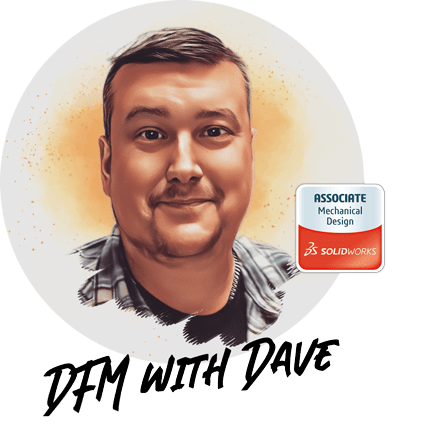
Jump to Tip:
SOLIDWORKS Tech Tip #1
How to Flatten a Sheet Metal Part in SOLIDWORKS
The primary reason designers want to unfold their sheet metal part is to make sure it actually does unfold, without any issues. Issues can be dropped flanges due to non-uniform material thickness, overlapping bends, lack of bend relief, etc.
Just because a part unfolds with no issues does not mean that it can be manufactured as designed. Flat pattern dimensions that a designer comes up with will likely not be what their manufacturer has after adding their bend deductions. Bend deductions can differ from shop to shop depending on their tooling setup and if they are air bending or pressure bending.
SOLIDWORKS Tech Tip #2
Breaking up a Sheet Metal Part into Multiple Pieces so It Can Be Fabricated
One of the processes of sheet metal fabrication that is the most misunderstood is forming. While we do not expect our customers to be expert sheet metal mechanics, it is important to understand that just because a part unfolds it doesn't mean it can be fabricated as designed.
Press brakes and press brake tooling are limited in what they can do. This is why we prefer to explore options to break up a part if it cannot be formed in a single piece.
SOLIDWORKS Tech Tip #3
Unable to Unfold Part, Sheet Metal Bend Radius Issue Solved
When designing sheet metal parts in SOLIDWORKS, it is critical that the parts are drawn as sheet metal. This ensures that the part unfolds and will flag any errors in the design. If the part doesn't unfold there is typically an error somewhere in the design. Drawing a radius manually to denote bends is fine as long as this simple rule is followed.
The external radius should be the internal radius + the material thickness. Please keep in mind that there are rules for internal bend radius too. We will cover that in a later video.
SOLIDWORKS Tech Tip #4
Louvers and Max Height
Punched louvers, embossments, bridge/lances, etc are very common features in sheet metal. These features should not exceed 3x-4x the material thickness in height from the top of the sheet to the top of the form.
If 3x - 4x is exceeded there is a high risk of the material cracking or tearing. This rule should be followed for all materials. Keep this in mind when designing these features, and as always, if you have any questions we are here to help.
SOLIDWORKS Tech Tip #5
Designing Features Too Close to the Bend
Sheet metal features too close to bends are one of the most common design challenges we see as fabricators. So why is this a problem? Standard press brake tooling requires that any feature be 3-4x the material thickness away from the edge of a bend. Anything under that will deform or pull the material, stretching and causing the feature to not be useable or functional in the end product. We created a video so we could share a couple of ways to mitigate these challenges.
SOLIDWORKS Tech Tip #6
Slots & Tabs
Slots and tabs are features added to sheet metal parts to help align surfaces and assembly parts. This is done to assist in the welding process in order to avoid the need for fixtures and jigs. There can be many options depending on the manufacturer's welding process and standards, but they greatly reduce welding setup time as the features and parts interlock together to self-fixture.
Approved Sheet Metal does not require customers to have these features on their parts as it is done internally at the programming stage, but it is important to see how parts are prepped for welding.
SOLIDWORKS Tech Tip #7
Setting Up Assemblies in SOLIDWORKS
At Approved Sheet Metal we use an automated upload system that auto-analyzes parts and assemblies to get a faster estimate. Assemblies can be a challenge depending on how they are saved from our customers. In this video, we will highlight a way to make a clean assembly file that will upload in our system easily for a fast and accurate quote. This is also good practice for any SOLIDWORKS user as it is important to create and save clean assemblies.