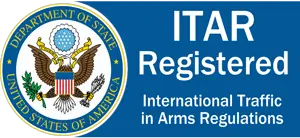When designing sheet metal parts in SOLIDWORKS, understanding how to adjust key parameters like the Default Bend Radius, Bend Allowance, Bend Deduction, and Relief Type is essential. These settings play a crucial role in ensuring your designs are not only manufacturable but also optimized for cost and performance.
The Default Bend Radius determines how your material bends, directly affecting the structural integrity of the part and its fit within assemblies. Similarly, Bend Allowance and Bend Deduction influence the flat pattern dimensions, ensuring accurate cutting and bending during fabrication. Ignoring these parameters can lead to parts that don't meet specifications, resulting in wasted materials and costly rework.
Lastly, choosing the right Relief Type helps prevent tearing or deformation during bending, especially in tight corners or complex geometries. Whether you're a seasoned designer or just getting started, mastering these settings will streamline your workflow, reduce errors, and help you deliver top-notch sheet metal parts every time.
Here is how to do it:
Step 1: In the FeatureManager design tree, right-click Sheet-Metal and click Edit Feature
.
Step 2: Under Sheet Metal Gauges, select Use gauge table, and select a table .
Step 3: Under Bend Parameters:
- On the model, select a linear edge on an end face of a cylindrical or conical face, or select a planar face for Fixed Face or Edge
.
The edge or face remains in place when the part is flattened.
This step is not necessary if you start your sheet metal part from a Base Flange feature. - Set the Bend Radius
.
Step 4: Under Bend Allowance, select from the following: Bend Table, K-Factor, Bend Allowance, Bend Deduction, or Bend Calculation.
- If you selected K-Factor, Bend Allowance, or Bend Deduction, set a value.
- If you selected Bend Table or Bend Calculation, select a table from the list, or click Browse to browse to a table.
Step 5: If you want relief cuts added automatically, select Auto Relief, then select the type of relief cut. If you selected Rectangular or Obround, then you must set a Relief Ratio.
Step 6: Click .