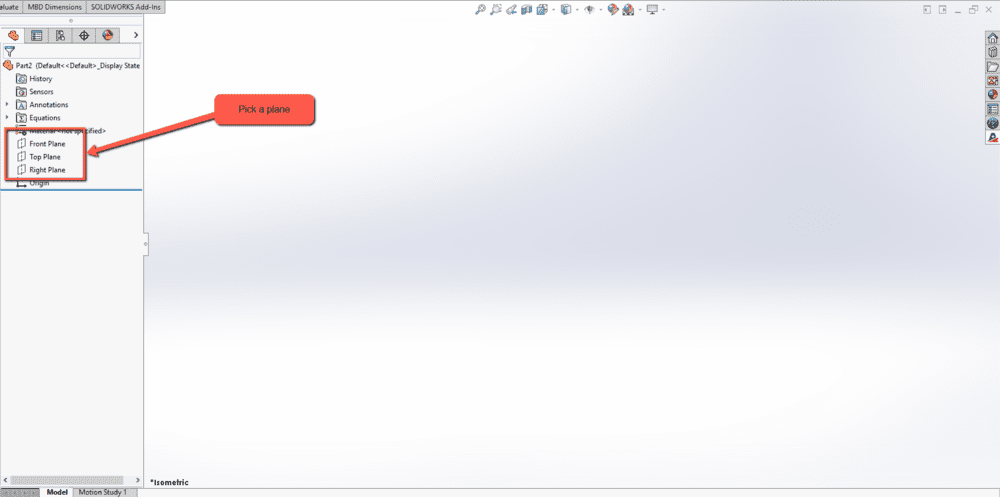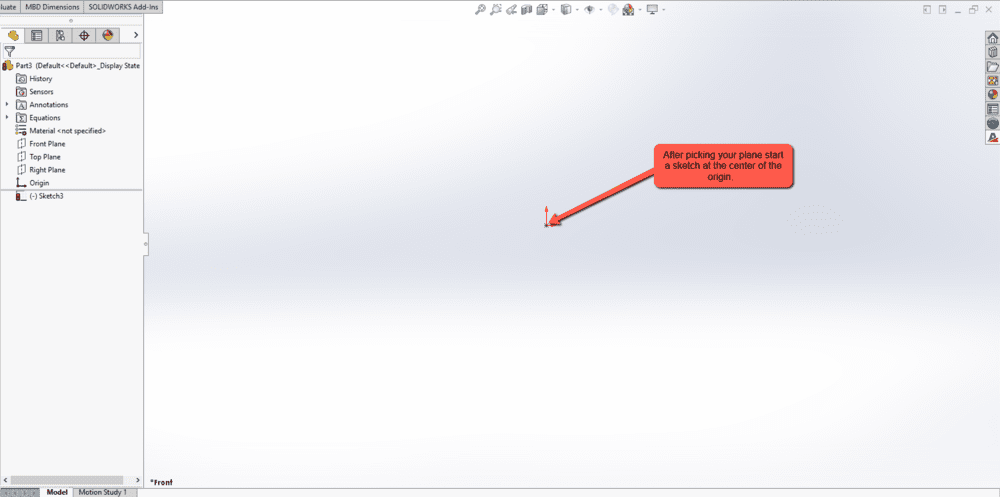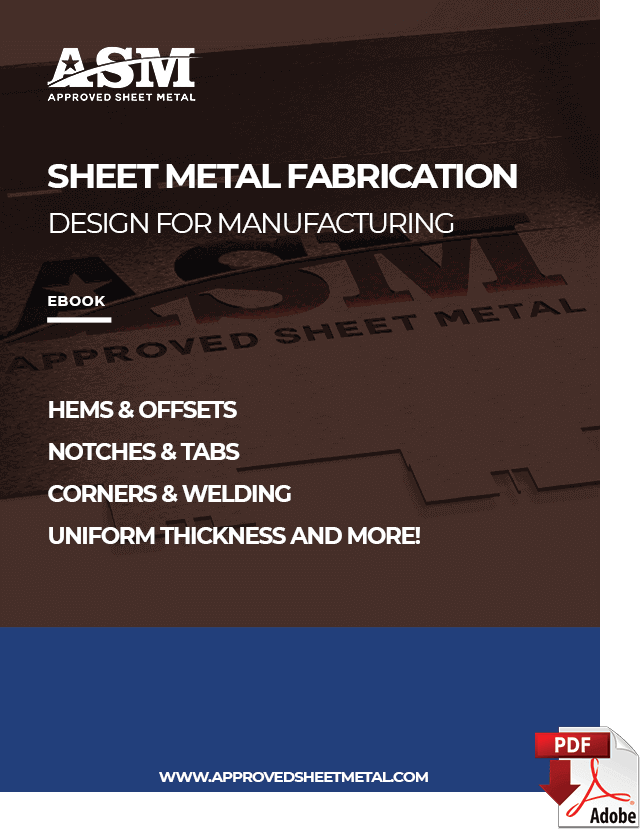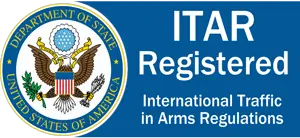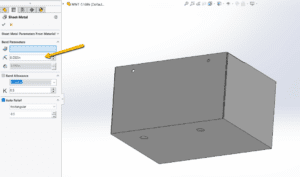Last updated on February 23rd, 2024 at 08:44 am
When it comes to successful sheet metal fabrication, part design is just as important as manufacturing—and Approved Sheet Metal uses only the best technology for both.
While there are plenty of options for engineers seeking computer-aided design (CAD) and computer-aided engineering (CAE) software, our co-Founder, Steve Lynch, is a SOLIDWORKS loyalist. 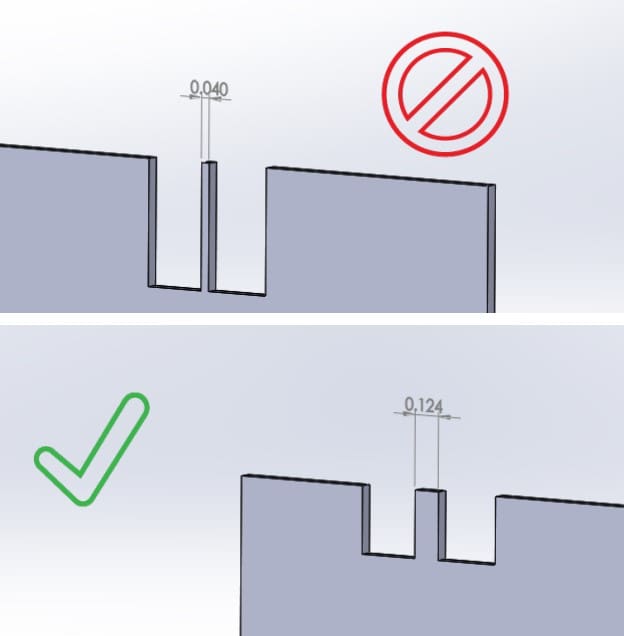
Steve has used SOLIDWORKS since his former employer hired him as an engineer in 2004. Instantly hooked, Steverealized he could leverage the software to accelerate the company's quoting and programming processes.
In the years that followed, Steve honed his craft and led teams of engineers through the adoption and advancement of SOLIDWORKS. But it was never just about the software.
Steve taught teams how to prepare parts to be manufactured on the sheet metal shop floor and become masters at Design for Manufacturing for SolidWorks sheet metal fabrication.
When Steve co-founded Approved Sheet Metal alongside Nick Mercier in 2020, he brought nearly two decades of SOLIDWORKS expertise into our custom metal fabrication shop.
The software has many capabilities, but Steve has learned a handful of best practices that make the experience easier.
Table of Contents
- 1 Essential SOLIDWORKS Design Tips
- 2 Sheet Metal Design for Manufacturing
- 3 SOLIDWORKS Sheet Metal Design FAQ
- 3.0.1 What makes part design crucial in successful sheet metal fabrication at Approved Sheet Metal?
- 3.0.2 How does SOLIDWORKS help in designing complex sheet metal parts at Approved Sheet Metal?
- 3.0.3 How does Approved Sheet Metal streamline the process of adding hardware to sheet metal designs?
- 3.0.4 What are some essential SOLIDWORKS design tips recommended by ASM for sheet metal fabrication?
- 3.0.5 What design tips can you offer for successful sheet metal fabrication using SOLIDWORKS at Approved Sheet Metal?
Essential SOLIDWORKS Design Tips
Here are three of Steve’s can’t-miss SOLIDWORKS design tips:
- Start by centering your SolidWorks sheet metal design
While there are a few different ways you can begin designing a custom sheet metal part, Steve recommends starting in the center of your design area.
Sometimes, designers will draw a feature skewed or off to the side without thinking it matters—but it does. Think of your design area as a canvas, and place the part's center right in the middle of it.
This approach offers more flexibility and freedom from the start of the design process. It can even prevent rework should you eventually decide to incorporate techniques such as mating and mirroring.
- For complex designs, use the shell tool
SOLIDWORKS has a sheet metal feature that allows engineers to draw their parts one bend at a time. This solution is fine for simple sheet metal parts, but it can make designing complex parts challenging.
Instead, draw your basic shape using the shell tool to maintain uniform material thickness. Once your shell is rendered, you can convert the design to sheet metal fabrication.
If you want an even easier solution, send your shell to our team here at Approved Sheet Metal, and we'll convert it for you.
- Streamline hardware additions
Without knowing it, most engineers are doing too much work to add hardware to their designs. They'll download hardware as a 3D CAD file from a supplier website such as PennEngineering®, then spend 4-5 clicks putting it in their model.
You might think 4-5 clicks isn't time-consuming, but if you’re working on dozens of pieces of hardware at once, all those clicks add up to valuable time wasted.
At Approved Sheet Metal, we leverage an efficient approach with SOLIDWORKS that involves dragging and dropping hardware so that it auto-snaps into the appropriate holes.
If you're struggling with the custom metal fabrication design process or currently working with a manufacturer that isn't taking the time to support you, we would love to help.
Request a quote today, and let's get your design ready for the shop floor!
SOLIDWORKS Sheet Metal Design FAQ
Part design is vital in successful sheet metal fabrication at Approved Sheet Metal because it is just as important as the manufacturing process. Starting the design in the center of the design area offers more flexibility and freedom, prevents rework, and allows for easier incorporation of techniques such as mating and mirroring.
SOLIDWORKS has a shell tool that allows engineers to draw their basic shape, ensuring uniform material thickness. For complex designs, using the shell tool simplifies the process. Alternatively, customers can send their shell designs to Approved Sheet Metal, where the team can convert them into sheet metal fabrication.
Approved Sheet Metal utilizes an efficient approach with SOLIDWORKS, where engineers can drag and drop hardware into their designs, and the software auto-snaps the hardware into the appropriate holes. This saves valuable time compared to the traditional method of manually adding hardware.
ASM recommends three essential SOLIDWORKS design tips for sheet metal fabrication: starting the design in the center of the design area for flexibility and ease of use, using the shell tool for complex designs to maintain uniform material thickness, and streamlining hardware additions by dragging and dropping them in the model to save time.
Start by centering your SolidWorks sheet metal design: When beginning your design, place the part's center right in the middle of the design area. This approach provides more flexibility and freedom from the start, and it can prevent rework in later stages.
Use the shell tool for complex designs: While SOLIDWORKS allows drawing parts one bend at a time, for complex designs, use the shell tool to maintain uniform material thickness. After rendering the shell, convert the design to sheet metal fabrication for better results.
Streamline hardware additions: Instead of manually adding hardware to your designs, take advantage of SOLIDWORKS' drag-and-drop functionality. This efficient approach allows hardware components to auto-snap into the appropriate holes, saving valuable time and ensuring accurate integration.
By following these tips and leveraging SOLIDWORKS' capabilities, you can enhance your sheet metal fabrication designs and achieve superior results at Approved Sheet Metal.